This article will discuss how to buy coin on Uniswap with Trust Wallet. Uniswap is an ethereum based protocol that facilitates digital asset exchange, and users can utilize the protocol through the Dapp browser in the trust wallet.
Traders and investors can buy coins quickly and easily through Uniswap, which offers an exchanging opportunity on the ethereum blockchain and is known to be a secured and safe platform that users can rely on.

CRYPTO TRADING BOT: CLICK HERE TO AUTOMATE YOUR CRYPTO TRADING NOW!
How to Use Uniswap with Trust Wallet on iPhone
Using the Uniswap exchange platform, you can swap ethereum for another token, but before you can do this, you need to connect a wallet to Uniswap, in this case, a Trust Wallet.
Then you can use the ethereum in your wallet to swap for another token. As a result of the Trust Wallet being unavailable on the Dapps browser, it is hard to use the Dapps to connect, so you would be required to use a safari browser to connect to the Uniswap.
The steps to connecting and using Uniswap with Trust Wallet on iPhone are:
- Open Uniswap and Connect to Wallet Connect
The first step is to open Uniswap and connect to “Wallet Connect.” you need to open a mobile browser like Safari, a good browser on iPhone. After that, you will go to the Uniswap website and tap on “Connect to a Wallet” on the swapping page.
The “Connect to a Wallet” will allow you to connect to three different wallets, of which the “Wallet Connect” will give you access to connect Uniswap to your Trust Wallet.
- Connect to “Trust.”
After tapping on “Wallet Connect,” a pop-up will open, and you will click on “Trust” to connect to the trust wallet. After clicking on “Trust,” a message will pop up, and it will direct you to open the page on your trust wallet.
- Connect Trust Wallet to Uniswap
After connecting to the trust wallet, you must link your wallet to the Uniswap interface. Tap on “Connect” to connect your Trust Wallet to the Uniswap interface.
If you don’t see the connect button, it may result from some network issues, and you can repeat the second step to get it running.
After connecting to the Trust Wallet, go back to the Uniswap on your phone’s browser. There you will see your Trust Wallet address at the bottom of the page, and you will be able to swap tokens.
Remember that you need to save some ethereum from aiding your swapping.
Trust Wallet Uniswap Fees
Uniswap integration in Trust Wallets has improved slippage with low transaction fees and the possibility of swapping more digital assets.
The costs for using Uniswap on Trust Wallet are relatively minimal, with transactions being performed for as low as $2.27 per transaction.
How to Buy Coin on Uniswap with Trust Wallet
If you are looking to buy different crypto assets using Uniswap on Trust Wallet, you will need to purchase some worth of Ethereum.
This crypto asset will help facilitate the swapping to other coins using Uniswap. To buy the coins on Uniswap, you would have to follow the listed steps, which are:
- Purchase Some Worth of Ethereum
To buy any coin using Uniswap, you would need to purchase some Ether, which is the only crypto asset that helps swap on Uniswap. You can buy as much as you desire to trade for the coin of your choice.
- Connect your Wallet to Uniswap
After purchasing your desired worth of Ether, you would then connect the Uniswap exchange platform to your Trust Wallet to conduct the swapping.
- Select the Coin you want
Having connected your Trust Wallet to the Uniswap exchange platform, you need to select the particular coin you would like to swap your Ether to get.
- Swap and Confirm your Transaction
After deciding on the cryptocurrency, you want to buy, click on the “Swap” option and check the transaction to ensure your order follows what you want. After this, confirm your request to swap the Ether for the crypto asset of your choice from your Trust Wallet.
Read also:
How to Buy Bitcoin with Paypal on Coinbase – Complete Guide
FTX Exchange Review: Is FTX Exchange Legit and Safe
Hotbit Exchange Review – Is Hobit a Legit Exchange?
Top 10 Best DeFi Projects In 2022
10 New Cryptocurrencies To Be Released On Binance In 2022
How to Confirm Uniswap Transaction in Trust Wallet
While performing your transactions or swapping activities on Trust Wallet using Uniswap, you will need to confirm your transaction.
This confirmation usually arises if there’s a mistake in the connection network used to swap or if the amount of Ether you are using to exchange is relatively high that the remaining can’t cover the gas fees.
To confirm your transaction, you will need to go back to Uniswap in your wallet, review your order and correct any mistake. Connect your Trust Wallet to the Uniswap exchanger, and from there, you can easily confirm your transaction.
Watch the video to learn how to buy coin on Uniswap with Trust Wallet:
How to Disconnect Uniswap from Trust Wallet
To disconnect Uniswap from your Trust Wallet, go to the Dapps browser and under the history, select “See All.”
Now at the top of the screen, you will see an edit option, Click on that edit option and then erase any visit to Uniswap from your history. You can delete not just one but all the visits.
Once you are done with the above, go back to your Dapps browser and go to Uniswap in your browser.
It should be disconnected, but if it is still connected, click the emblem in the top right corner, and it should say you are not connected, and to proceed, you will need to connect your wallet.
Uniswap allows traders to connect to several wallets but currently, to connect to “Trust Wallet,” you would need to use “Wallet Connect.” Traders can use the exchange platform on a browser or use another crypto wallet like Meta Mask.
We hope this article will help guide and aid you in using the Uniswap exchanger for your crypto transactions. For your questions and further clarification, kindly drop us a message in our comment section.
About Author
- I am a creative writer, researcher and strategic digital marketer who is focused on providing value to the community through my contents and creatives.
Latest entries
- Forex TradingOctober 4, 20237 Best CFD Trading Platform in Australia 2023

- CryptocurrencyOctober 2, 2023Top 10 Best Metaverse Stocks to buy in 2023

 CryptocurrencySeptember 11, 2023What You Should Know About Casino Free Spins
CryptocurrencySeptember 11, 2023What You Should Know About Casino Free Spins- Forex TradingSeptember 11, 2023Top 15 Forex Brokers with the Lowest Spreads in 2023